How to Build Polls & Surveys with Supabase
Learn to create and manage polls and surveys using Supabase. Our step-by-step guide simplifies the process for seamless data collection and analysis.

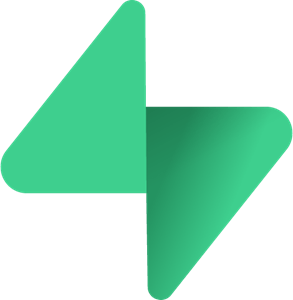
Learn to create and manage polls and surveys using Supabase. Our step-by-step guide simplifies the process for seamless data collection and analysis.

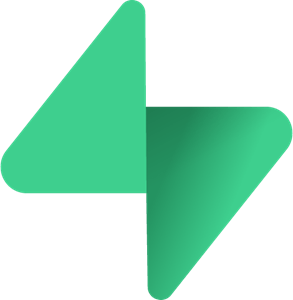

Step 1: Set Up Your Supabase Account
Step 2: Create Your Database Tables
Step 3: Set Up Authentication (Optional)
Step 4: Build Your Frontend
import { createClient } from '@supabase/supabase-js';
const supabaseUrl = 'https://xyzcompany.supabase.co';
const supabaseKey = 'your-anon-key';
const supabase = createClient(supabaseUrl, supabaseKey);
</code></pre>
</li>
</ul>
Step 5: Create Polls
const createPoll = async (question, options) => {
const { data, error } = await supabase
.from('polls')
.insert([
{ question, options },
]);
if (error) console.log('Error:', error);
else console.log('Poll created:', data);
};
</code></pre>
</li>
</ul>
Step 6: Display Polls
const getPolls = async () => {
const { data, error } = await supabase
.from('polls')
.select('\*');
if (error) console.log('Error fetching polls:', error);
else console.log('Polls:', data);
};
</code></pre>
</li>
</ul>
Step 7: Handle User Responses
const submitResponse = async (poll\_id, selection) => {
const { data, error } = await supabase
.from('responses')
.insert([
{ poll\_id, selection },
]);
if (error) console.log('Error submitting response:', error);
else console.log('Response submitted:', data);
};
</code></pre>
</li>
</ul>
Step 8: Analyze and Display Results
const getResponses = async (poll\_id) => {
const { data, error } = await supabase
.from('responses')
.select('\*')
.eq('poll_id', poll_id);
if (error) console.log('Error fetching responses:', error);
else console.log('Responses:', data);
};
</code></pre>
</li>
</ul>
Step 9: Secure Your Data
CREATE POLICY "Allow authenticated users to insert responses"
ON responses
FOR INSERT
USING (auth.uid() IS NOT NULL);
Step 10: Deploy Your Application
Nocode tools allow us to develop and deploy your new application 40-60% faster than regular app development methods.
Save time, money, and energy with an optimized hiring process. Access a pool of experts who are sourced, vetted, and matched to meet your precise requirements.
With the Bootstrapped platform, managing projects and developers has never been easier.
.png)
Bootstrapped offers a comprehensive suite of capabilities tailored for startups. Our expertise spans web and mobile app development, utilizing the latest technologies to ensure high performance and scalability. The team excels in creating intuitive user interfaces and seamless user experiences. We employ agile methodologies for flexible and efficient project management, ensuring timely delivery and adaptability to changing requirements. Additionally, Bootstrapped provides continuous support and maintenance, helping startups grow and evolve their digital products. Our services are designed to be affordable and high-quality, making them an ideal partner for new ventures.
Fast Development: Bootstrapped specializes in helping startup founders build web and mobile apps quickly, ensuring a fast go-to-market strategy.
Tailored Solutions: The company offers customized app development, adapting to specific business needs and goals, which ensures your app stands out in the competitive market.
Expert Team: With a team of experienced developers and designers, Bootstrapped ensures high-quality, reliable, and scalable app solutions.
Affordable Pricing: Ideal for startups, Bootstrapped offers cost-effective development services without compromising on quality.
Supportive Partnership: Beyond development, Bootstrapped provides ongoing support and consultation, fostering long-term success for your startup.
Agile Methodology: Utilizing agile development practices, Bootstrapped ensures flexibility, iterative progress, and swift adaptation to changes, enhancing project success.